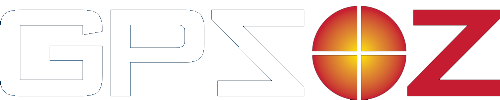You'll find all the information here to maintain your Touring 500's & 700's with the latest features and options and access the latest documentation:
Manuals and Guides:
- Start here: Off Road/Topo Map Guide V3.2 - download
- Touring 700HDII & X series Street Navigation Users Guide - download
Video Tutorial - here
- How to update street maps instructions - download
Video Tutorial - here
- Found a street mapping error? Report it here
- Touring 700HD series Quick Start Guide - download
- Touring 700HD series Street Navigation Users Guide - download
- Touring 500S Quick Start Guide - download
- Touring 500S Street Navigation Users Guide - download
- Online OziExplorer Users Guide - link, start at -> Operation help on operating OziExplorerCE (Topo Maps)
- Screen calibration - screen taps don't seem to line up properly? Try this first, screen calibration information
- Instruction for firmware update 20150205 for X series only - download
FAQ's:
How best to use WAYPOINTs - how to save a location, pass the location on and navigate to it - a practical example: Click here
I have started "Off Road" and the screens don't match the examples given.
It is most likely that the off road app has been changed from OziExplorer to VMS Off Road. Select Set Up or GPS OPTIONS and select OziExplorer. All the detail topo maps are included in the OziExplorer app only. OziExplorer is fully licensed and ready for use.
I would like the map to be set direction of travel to the top of the screen (course up).
On the toolbar, tap View, Map View, Course Up. To return to north up view, simply repeat the previous steps.
I have selected Off Road and get a blank screen with two arrows:
Tap on the down arrow twice, then tap on the screen at the 9 O'clock position. (Note there is no button at this location. This should take you back to the main Street/Off Road menu. Tap GPS Options (top RHS) and select the OziExplorer program. Also untick Auto Start Navigation. Tap the BACK button.
Minor Software updates: (these are now included in all 7" units)
- The latest OziExplorer Page layout file, RFSA03 - instructions
Note some level of PC knowledge required
- Update to to turn off automatic navigation startup - instructions
Note some level of PC knowledge required
- Update remove the setup option on the main menu - instructions
Note some level of PC knowledge required
PC Software:
- Download OziExplorer for you PC - instructions, download