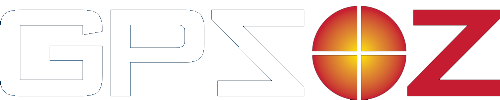There are many USB to serial adapters available on the market. The instructions below are for the unit that we sell, GlobalSat's BU353-S4
If you have purchased another brand please contact your retailer or supplier for support. Unfortunately we cannot provide support for adapters that not purchased from us. (However some of the tips below may help!)
| Turn off GPS | |
| Insert the adapter/cable into the PC | |
| Insert enclosed CD into CD drive | |
| Windows should then discover a new USB device and prompt you to install the software. It should find it on the CD that you just inserted. Ignore the warning that the software has not be validated. | |
| Windows will create a virtual serial port on your PC. It will be called COMn. To determine what n is, use the device manager. |
The following guidelines are for Windows XP but it’s similar on most other version of Windows
| Click "start" bottom left hand corner | |
| Locate the option "My Computer" and RIGHT click – this will pop up a short menu. |
| Choose "Properties" from this menu | |
| System Properties dialogue box should then appear: |
-
Click on the "Hardware TAB"
| Choose "Device Manager" |
|
| Click on the "+" sign next to Ports (COM & LPT) |
|
| Look for the line that says “Prolific on USB-to-Serial Comm Port (COM4)” or similar. Note the number after “COM”. In this example it is 4. This number is needed when you set up your application (eg OziExplorer) |
You will now need to go to your application and change it to use this new COM port number. The example below is for OziExplorer.
Note: If you are using the Garmin Fleet Management cable, ie connecting OziExplorer to a Garmin Nuvi, make sure you have OziExplorer V3.95.g or later AND the 12v cig plug is plugged in and power is tuned on. You cannot use this cable will the Nuvi is powered from battery only.
| Select the configuration option with OziExplorer, File, Configuration |
-
Click on "COM" tab
- Set the General COM Setting to match your COM port number, in this example 4
- Make sure the other settings match your GPS, for example:
Garmin
|
Upload/download 9600 |
|
Garmin USB is NOT ticked |
|
|
Use PVT is ticked - make sure the interface mode on your GPS is set to GARMIN |
Magellan Meridian
|
Upload/download 4800 – make sure that the BAUD rate on the GPS is the same. |
|
|
Garmin USB is NOT ticked |
|
|
Use PVT is NOT ticked |
"Mouse" style GPS
|
Brand/Model - NMEA |
|
|
NMEA Baud Rate 4800 |
Turn on your GPS. You are now ready to use your software, adapter/cable and GPS.